Welcome to the Data Burner Wizard dialog appears.
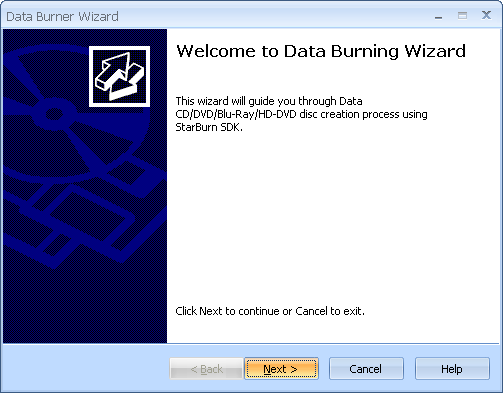
Press the Next button to continue.
If the disc hasnÆt been inserted into the drive yet please insert it and press Refresh button. Choose a burner from the list (the one you have inserted disc in).
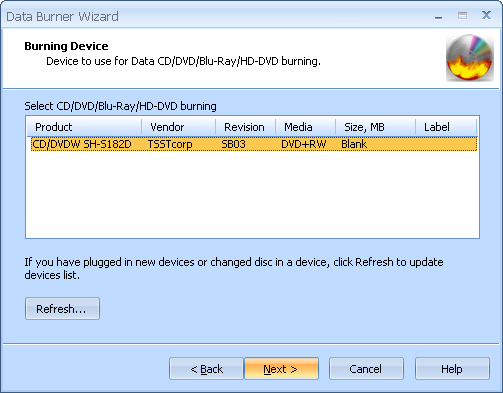
Press the Next button to continue.
Select the file system type to create. The default file system type is ISO9660 + Joliet UNICODE name extensions. The other available file system types are: ISO 9660 Level 1 and ISO 9660 Level 2.
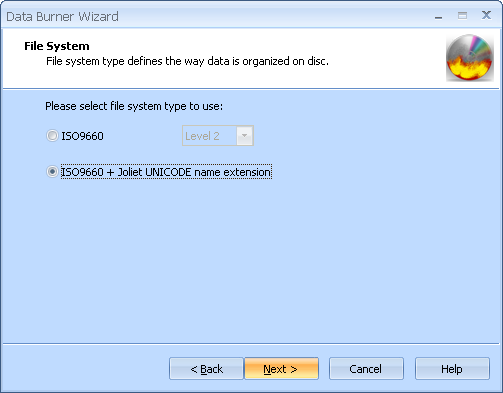
Press the Next button to continue.
If it is necessary to create bootable image you should check Create bootable image checkbox and provide floppy boot image.
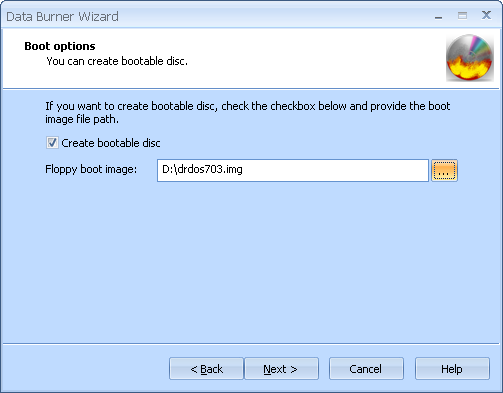
Press the Next button to continue.
Create list of files and directories you wish to burn using Add File(s), Add Dir, New Dir, Rename, Remove and Remove All buttons. It is also possible to change the disc label.
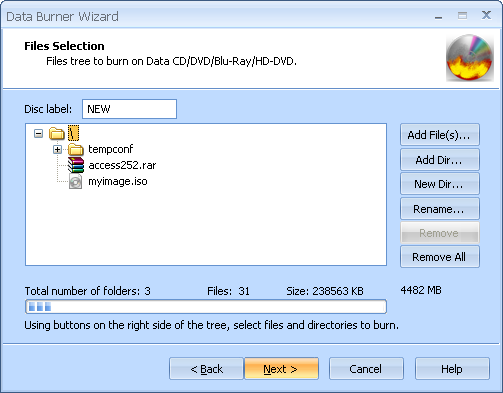
Press the Next button to continue.
Choose the burning mode. Optionally you can enable Test mode. It is useful because it performs all of the burning steps but with laser at the low power. So you can check for burning errors to prevent media damage.
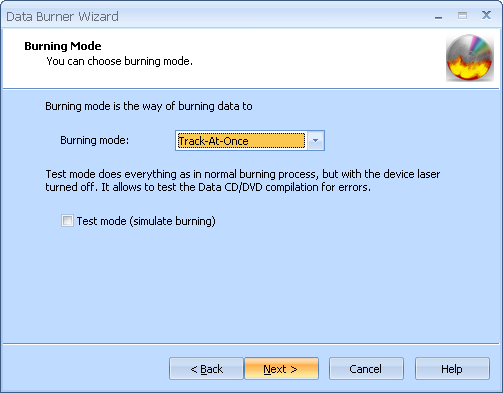
Press the Next button to continue.
Optionally you can check/uncheck Send OPC checkbox. Select desired speed from the list of supported burning speeds. Check Create multisession disc to make possible burn new sessions on this disc later.
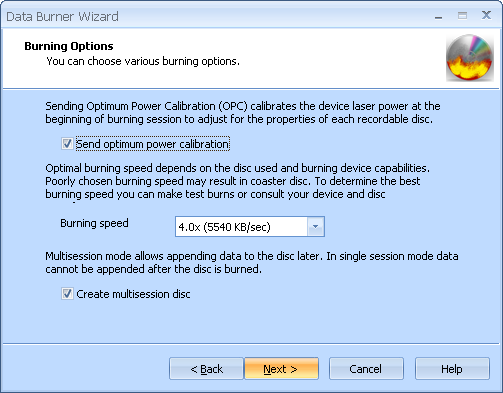
Press the Next button to continue.
Please review the options summary and make sure all of the options are correct ones (have been set by you on the previous pages). If you need to apply any changes press the Back button to toggle wrong settings.
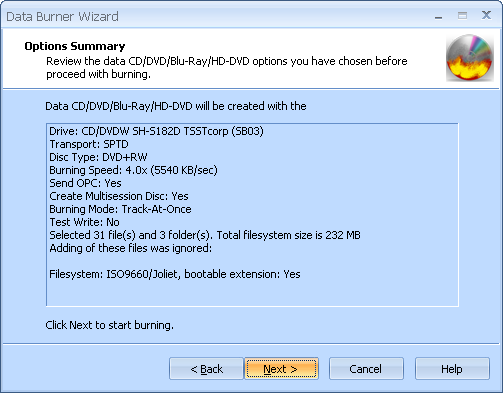
Press the Next button to begin burning.
Disc burning is in the progress.
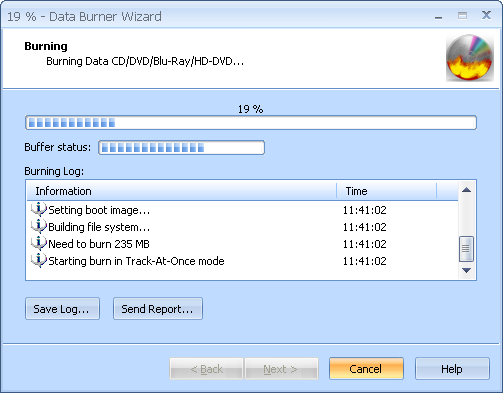
Press the Cancel button to cancel burning or just wait for the process completion.
When burning is complete optionally you can save the log by pressing Save Log button. This option is useful when burning problems occurred and youÆd like to send failed operation log to the support.

Press the Next button to continue.
Completing the Data Burner Wizard dialog appears.
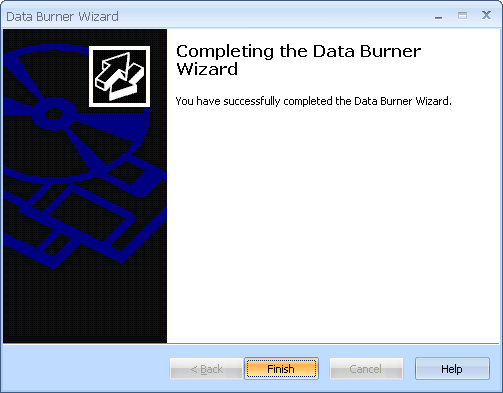
Press the Finish button to exit the wizard.